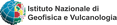Macroseismic Intensity Data Online Publisher
Managing data stored in a MySql server
When macroseismic data are ready to be published on the Web using MIDOP, such data must be transferred into MySql to let MIDOP accessing it (see "Uploading data into MySql").
Once tables are transferred into a MySql server, any further change to the data must be performed directly into the MySql table.
Changing the data contained in a MySql server is quite easy, both using online web applications or offline packages.
These solutions adopts the so called “client/server” approach:
- the “client” (also called “front-end”) is a completely separated software from the engine that manipulate the data and can run on a physically separated computer;
- the “server” (also called “back-end”), MySql in our case, that can run on the same computer or on a remote computer;
Thanks to this configuration the MySql database engine is not tied to a specific graphical user interface: any tool that can create a link to the MySql server, can manipulate the data.
MIDOP can be considered a front-end or a client which is able to retrieve data from a remote MySql remote data server and then, after some internal manipulation, can generate an output ready to be published on the Web.
Tables stored in the remote server and used by MIDOP are exposed to anything that can interact with MySql; available solutions ranges from simpler text-console commands, to a multitude of graphical front-ends, which can be stand-alone desktop applications or web applications.
Example of a desktop application is Microsoft Access, OpenOffice Base or Calligra Kexi; these softwares have an internal database engine but can also use an external engines such as MySql.
Example of a web application able to inetract with MySql is phpMyAdmin, a software that must be installed in a web server and, like any website, can be accessed anywhere.
Interacting with MySql using MS Access
Microsoft Access is, at least in our experience, the most easy and reliable solution for managing MySql data, letting researchers changing data themself without worrying about complicated SQL queries.
Prior to manage a MySql table, a link to the MySql server must be created using the "ODBC Data Source Administrator" (see page Uploading data into MySql).
MS Access has an internal database engine which is called "Microsoft Jet".
Such pretty fast engine enable users to manipulate tables stored in the MS Access file itself (".mdb" for older releases, ".accdb" otherwise).
MS Access can also manage data tables using an external engine using the concept of "linked table", meaning that these tables are not stored in the MS Access file, but resides somewhere else.
Creating such linked tables follow a slightly different procedure, depending on the MS Access release you are using.
Access 2003:
-
create or open a database and right click in the empty white space, select “Link tables…”;
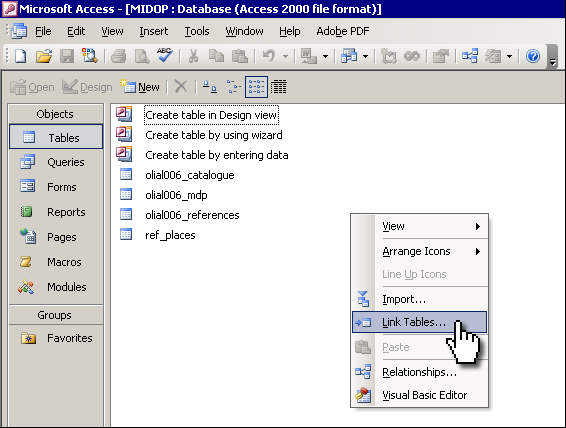
-
select “ODBC Databases ()” from the “Files of type” drop down list;
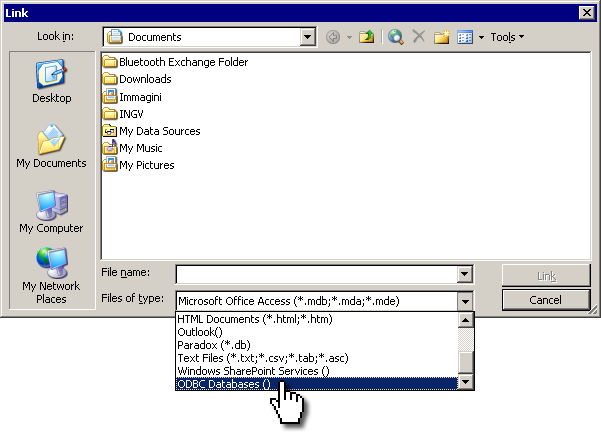
-
Select the stored ODBC connection that links to the database containing the wanted table;
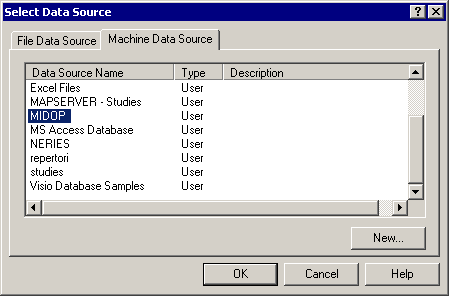
-
Select the table (or tables by multi-select using the “shift” key) that you want to link;
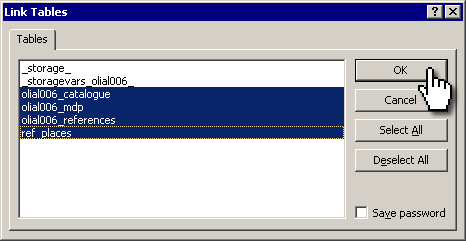
-
It might happens that Access cannot automatically establish which is the table unique record identifier, in such cases you must select the identifier field manually;
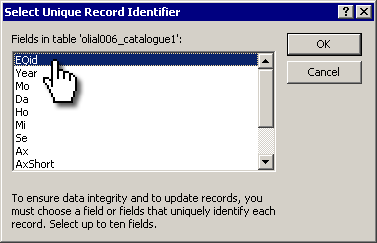
-
Once the procedure is finished, the requested tables will show up in the Access “Tables” section. You can distinguish between local and remote MySql tables intuitively as they use a different icon:
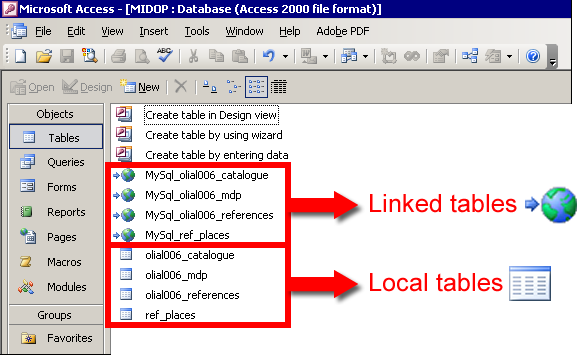
Access 2007
-
create or open a database, select the top menu “External Data” and choose “ODBC Database”;
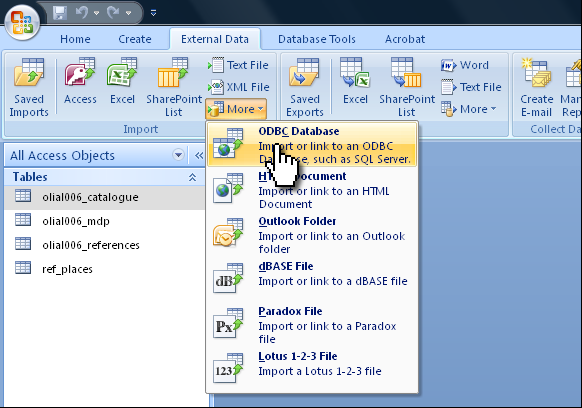
-
select “Link to the data source by creating a linked table”;
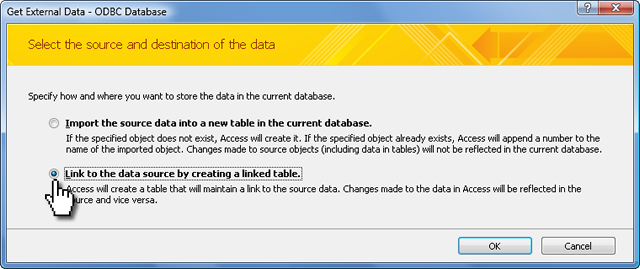
-
Select the stored ODBC connection that links to the database containing the wanted table;
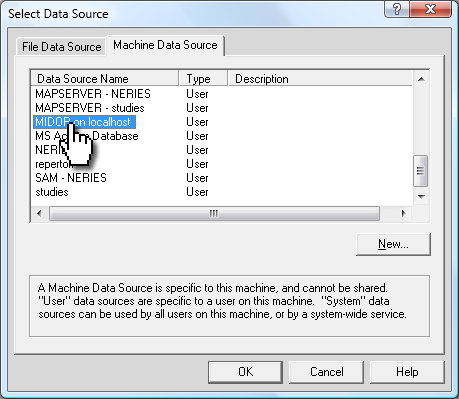
-
Select the table (or tables by multi-select using the “shift” key) that you want to link;
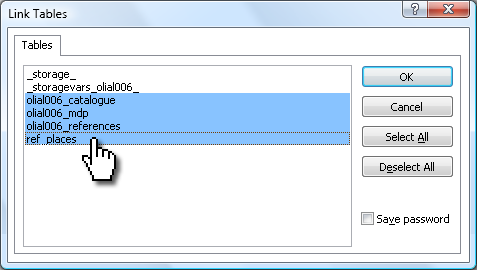
-
It might happens that Access cannot automatically establish which is the table unique record identifier, in such cases you must select the identifier field manually;
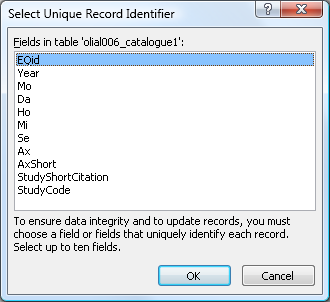
-
Once the procedure is finished, the requested tables will show up in the Access “Tables” section. You can distinguish between local and remote MySql tables intuitively as they use a different icon:
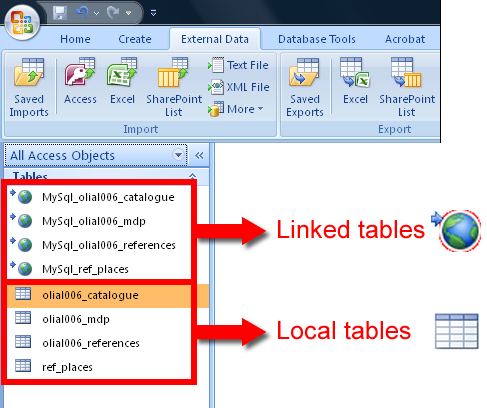
Interacting with MySql using PhpMyAdmin
The most used web application able to interact with data managed by a MySql server is the already mentioned phpMyAdmin.
By using it, you will be able to view and modify existing data intuitively, changing table structures, creating new tables, adding or changin index and keys, importing and exporting data and executing SQL queries.
Below a screenshot example showing a editing session of macroseismic intensity record:
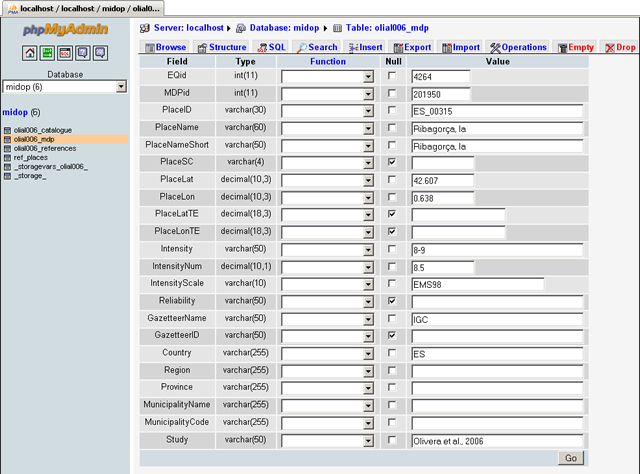
For a detailed explanation please refer to the phpMyAdmin user manual available at:
http://www.phpmyadmin.net/home_page/docs.php